
Forums User Manual
Posting Messages
The post form is based off of (and uses some of the code from) the PhpBB post form, and it works in roughly the same way. To post to a conference, you must belong to one of the forum groups assigned to that conference (see below), or the conference must be set to allow anonymous post access.
The post form looks like this:

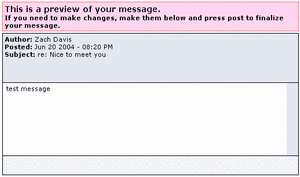
User Configuration
Click on the edit profile link on the front page of the forum to configure your user account. It's located in the footer at the bottom of the forum display (the conference list is grayed for the purposes of illustration):
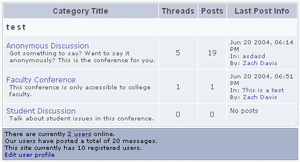
The image below shows the profile screen. The top part of the page (Contact Information and Forum Information) is what other users can see when they look at your profile. Beneath those two sections are a series of fields that allow you to edit your profile.
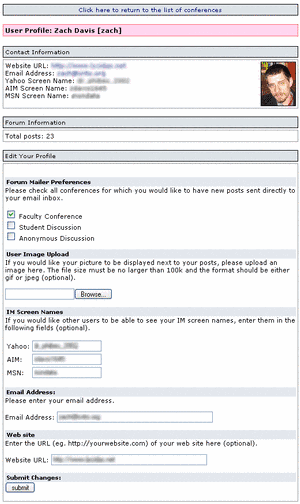
The options that can be set here include:
-
Forum Mailer Preferences: If the admin has set up the forum mailer, then this section will probably be enabled (otherwise, it may not show up). Users can choose which conferences they want to follow via email. All the conferences to which a user has access will appear on this page. If the user checks a conference, all future posts in that conference will be sent to the user as an email. The message will contain the actual text of the post as well as a link back to the parent thread.
-
User Image Upload: Users can upload an image of themselves here. The file will be stored in /uploads/pics (which is where the newlogin box extension stores images). The uploaded file must be either a gif or a jpeg file, and its size can never exceed 100k (the administrator can set the max size to less than 100k, if desired).
-
IM Screen Names: Users can add / edit their instant messaging screen names here, making this information visible to other users who view their profile.
-
Email: Users can update the email address for their frontend account.
-
Web site: If the user has a website, it can be listed here.
After editing their account preferences, users should press submit to finalize the changes.
In some cases, forum administrators may choose to disable the user preferences functionality, in which case these options will not be accessible.
Forum Moderation
Forum administrators can select one or more users to act as moderators of a conference. When viewing a thread, moderators of the parent conference will have the options to edit and delete posts in that thread:
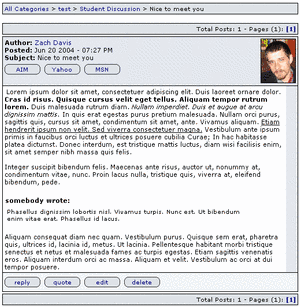
If you click on the delete button, you will be asked to confirm that you do, in fact, want to delete that post. Clicking on the edit button will bring up a view of the post form with the data for the post being edited in the fields. Edit the post as you like, and press the post message button when you're through. The system keeps track of how many times the post has been edited, although that information is not currently displayed anywhere (perhaps this could be an added feature down the road).